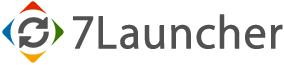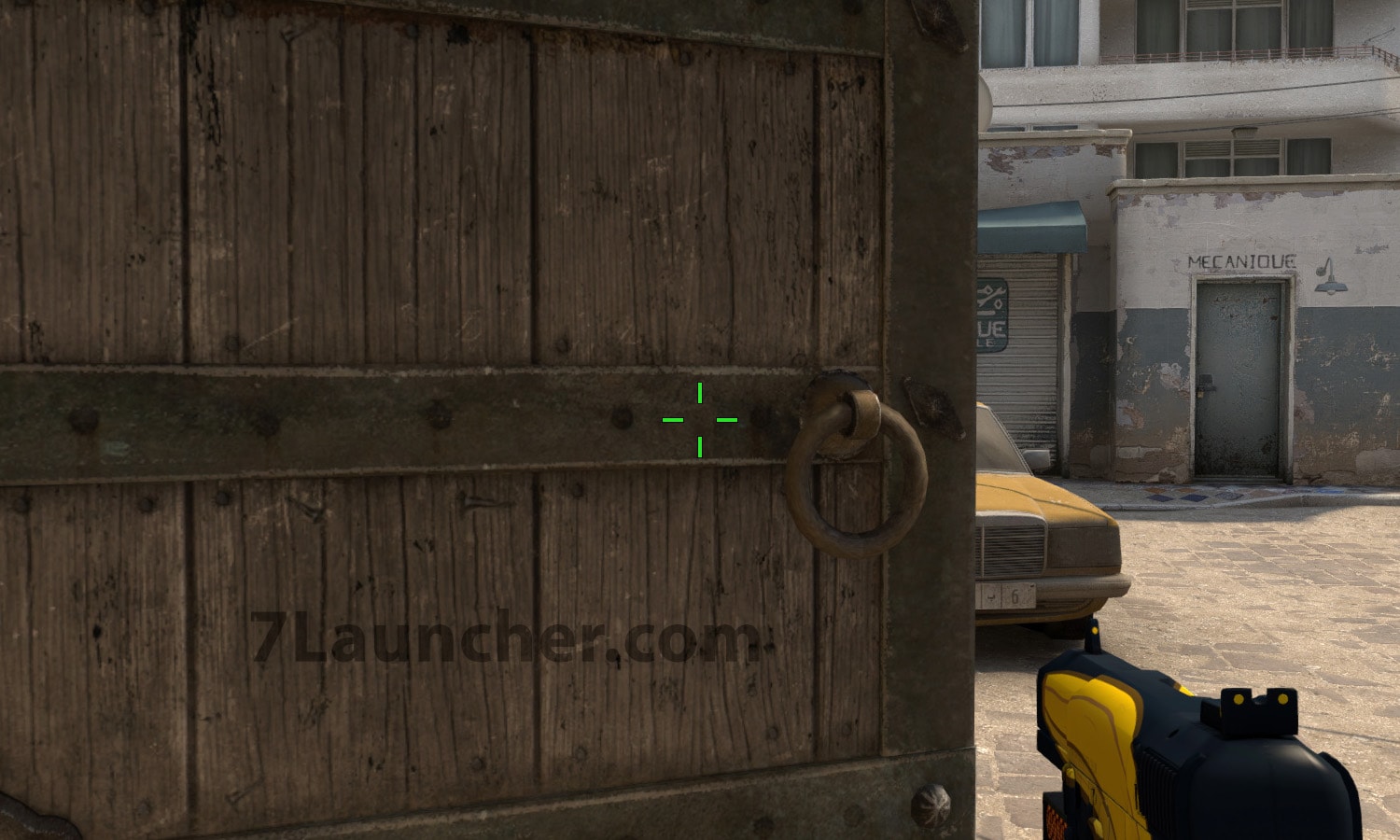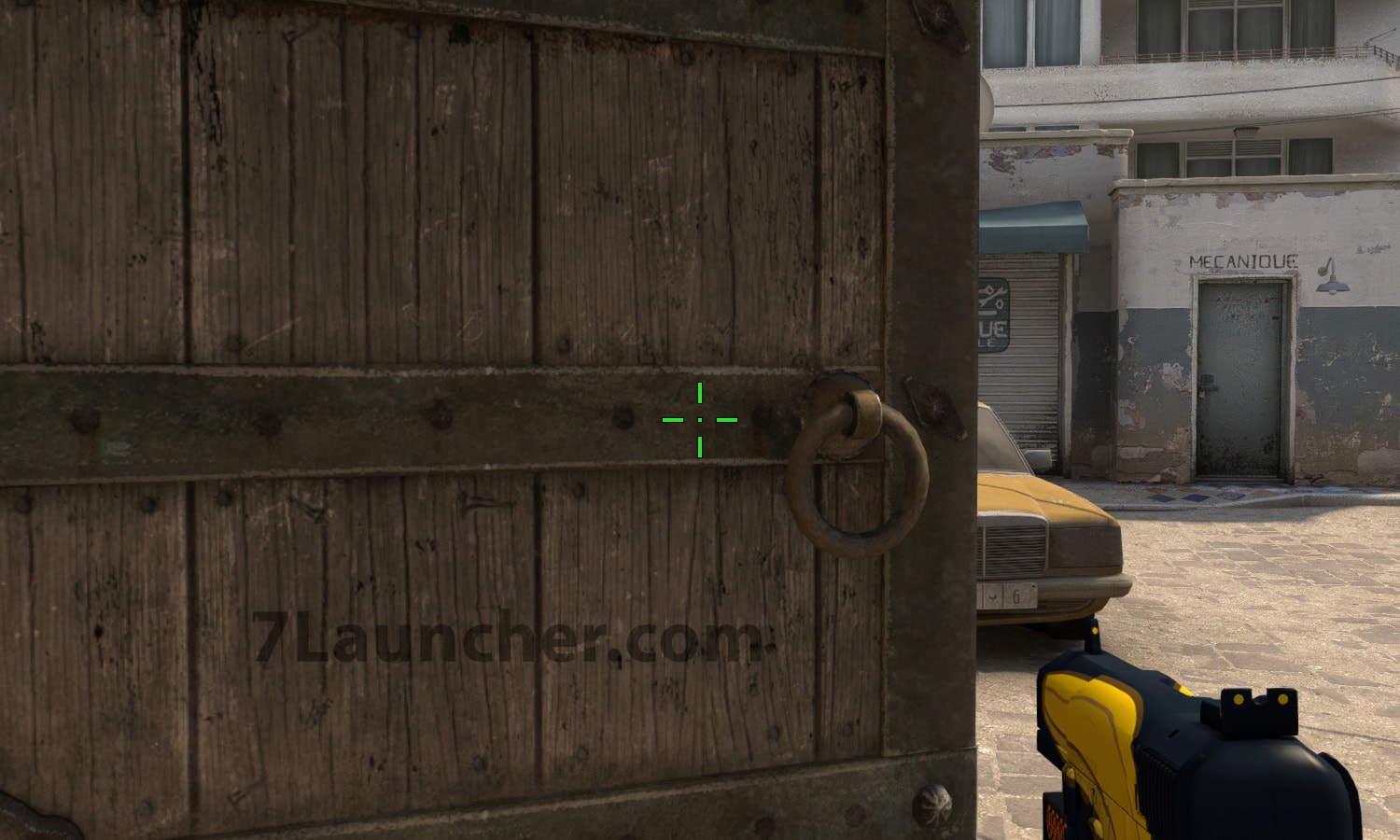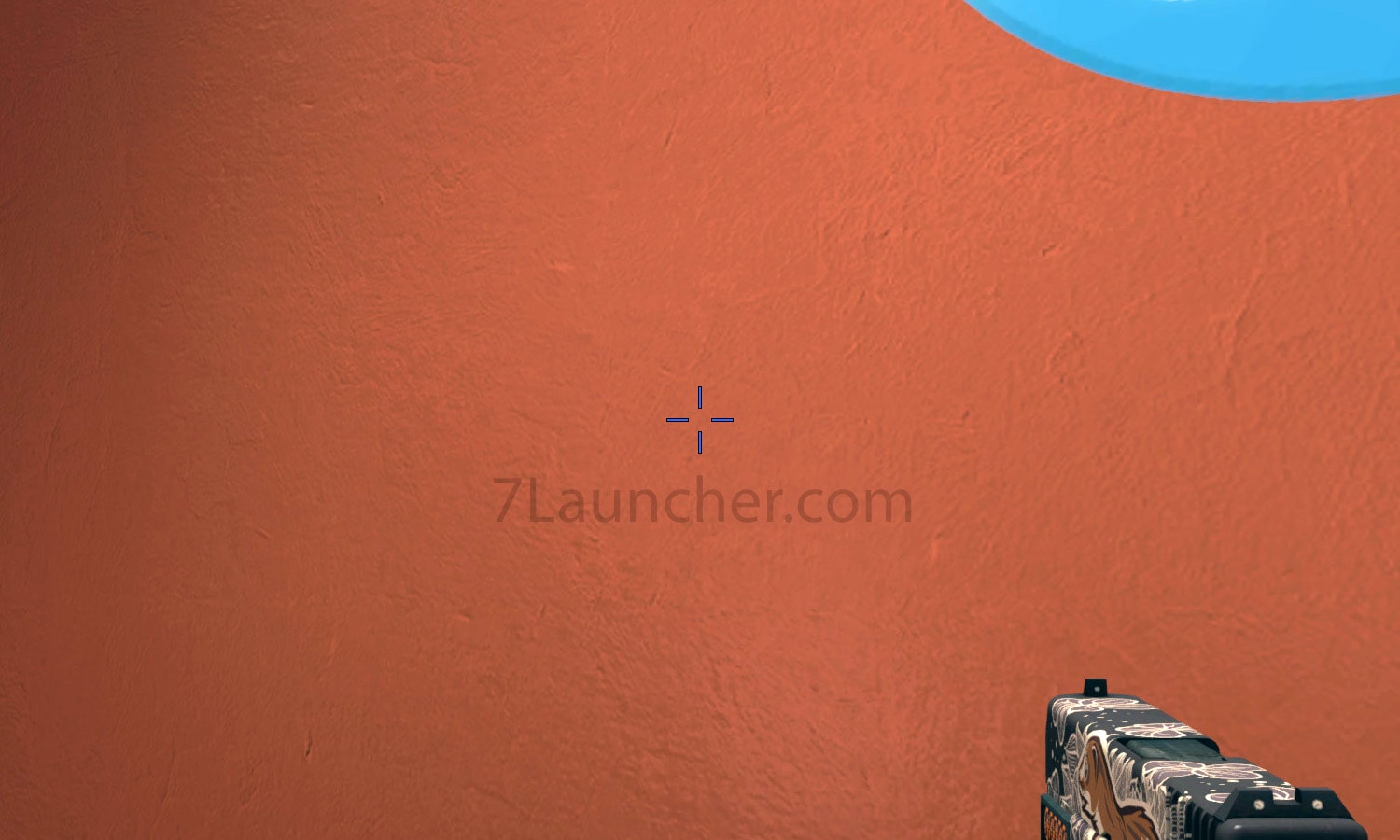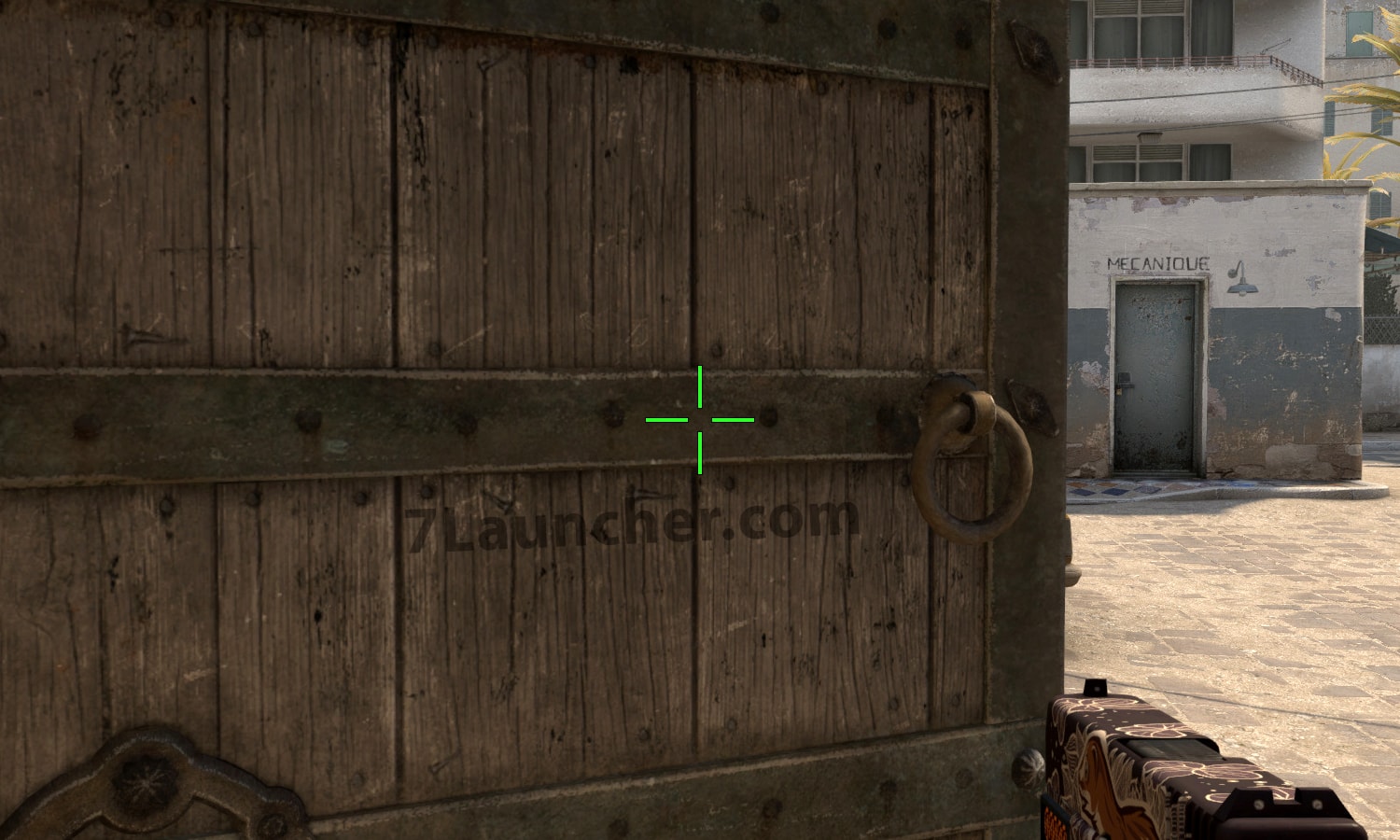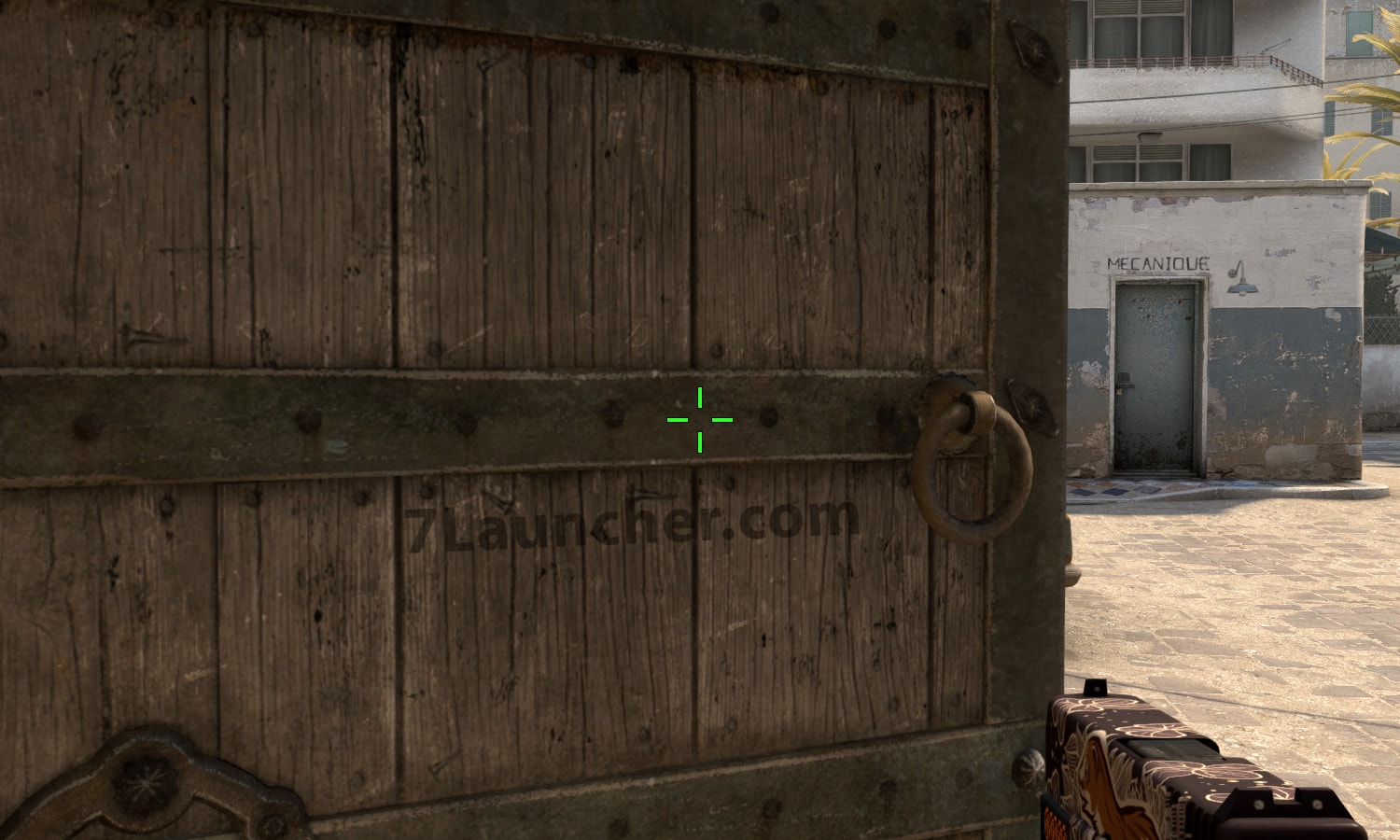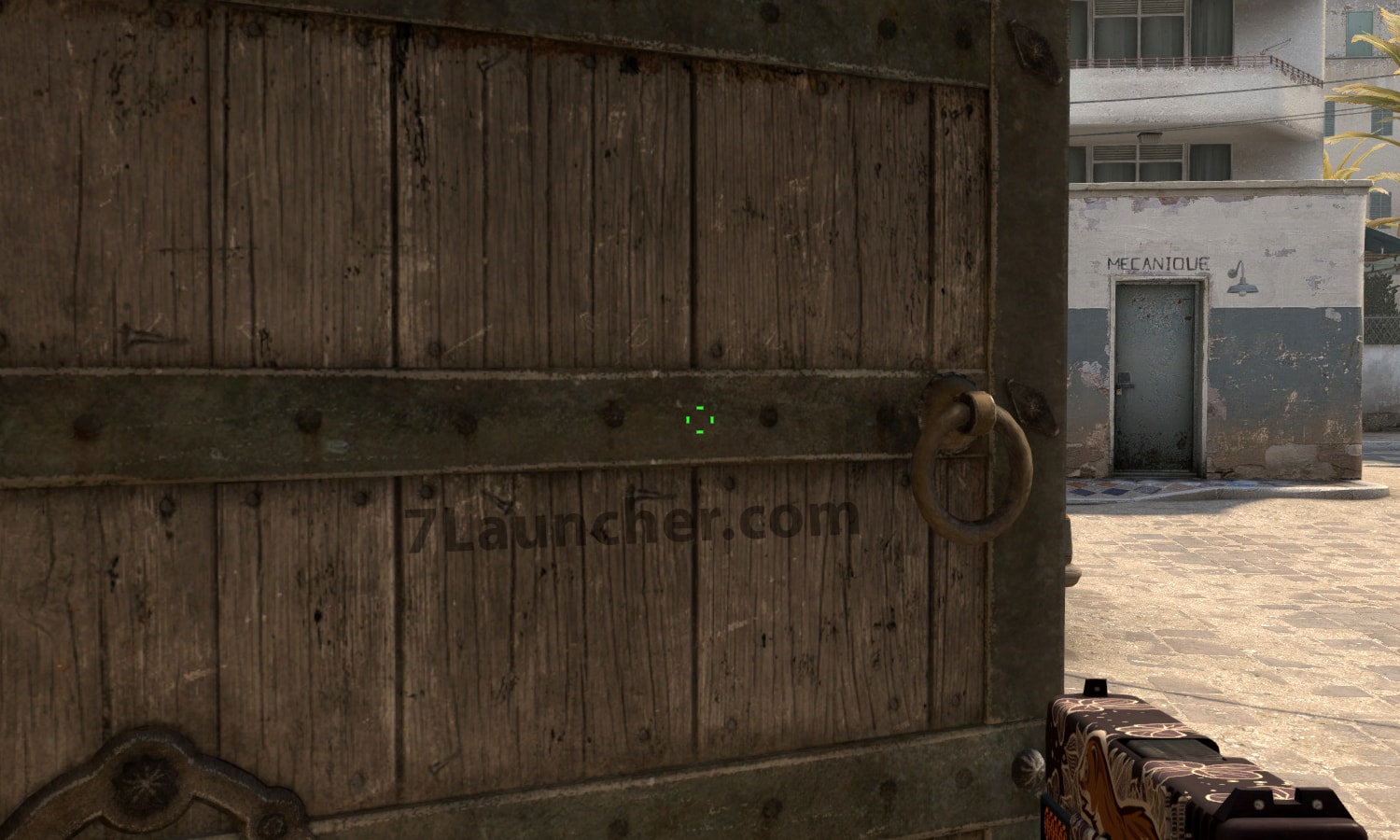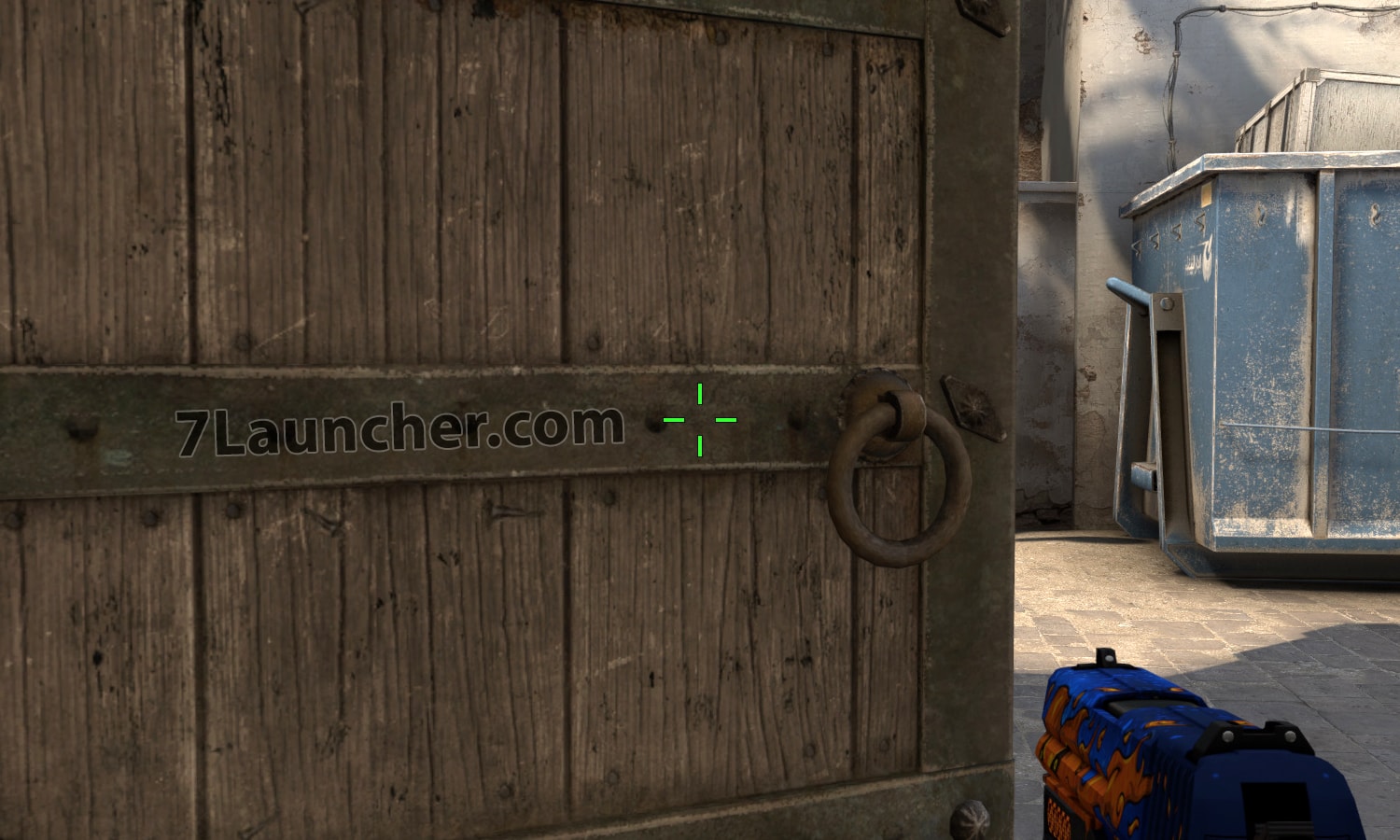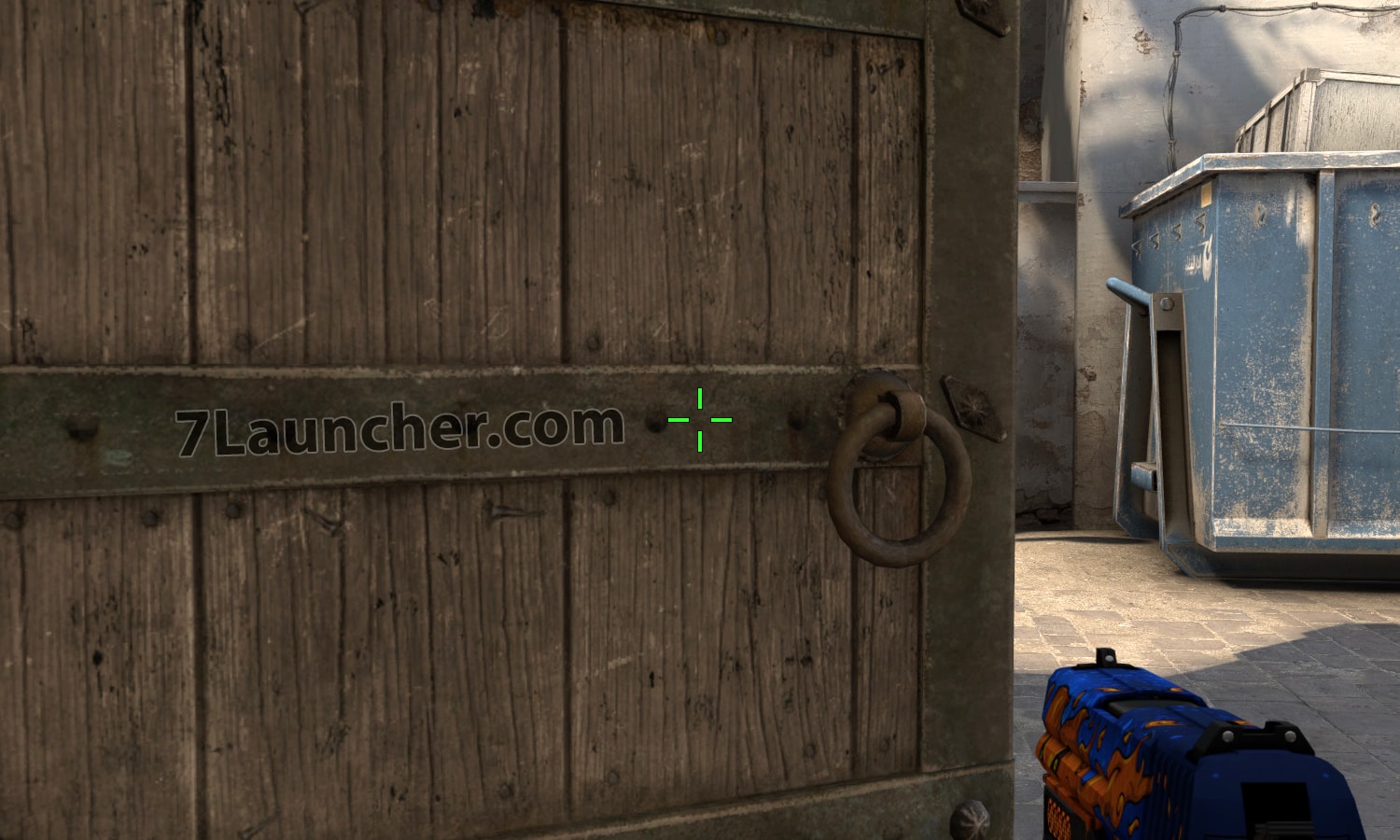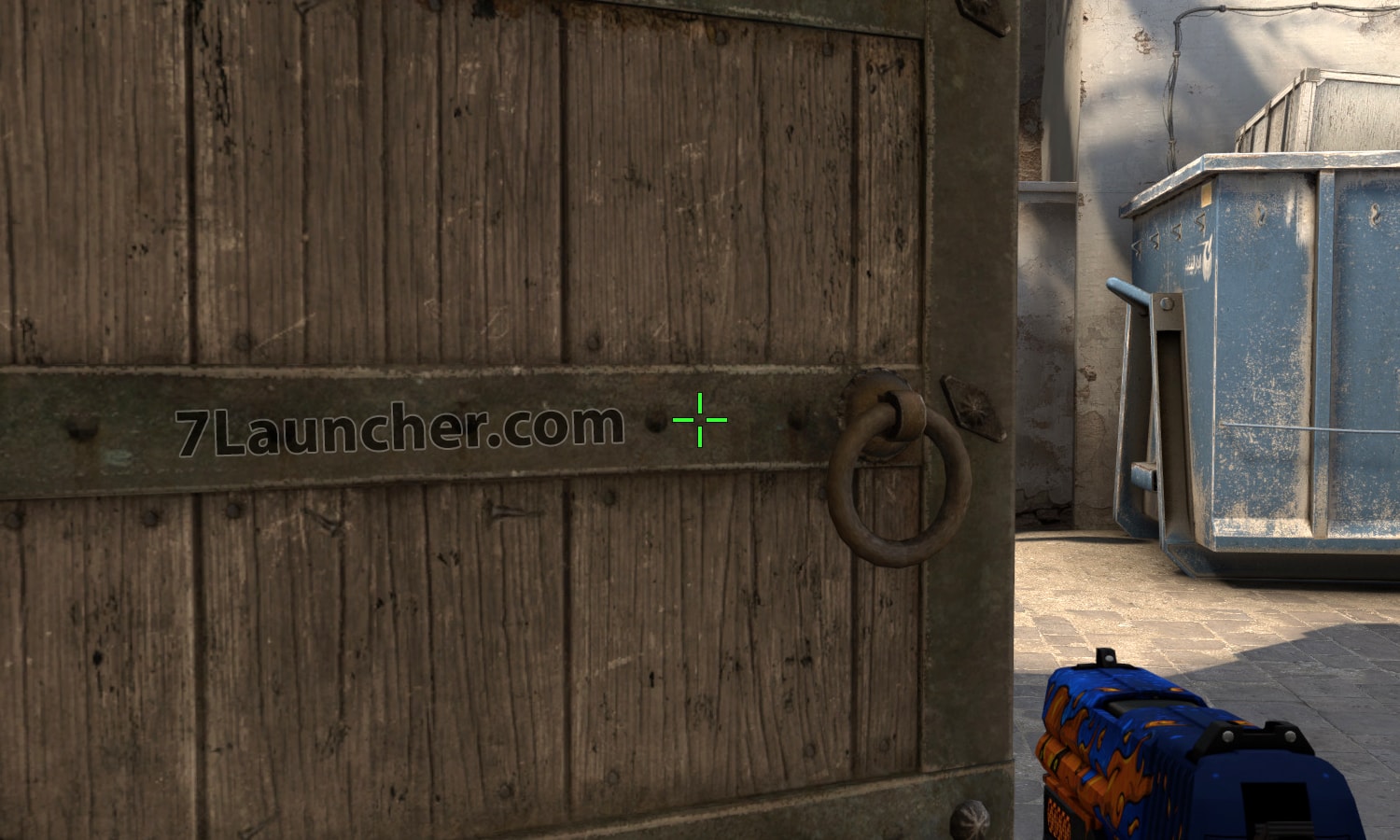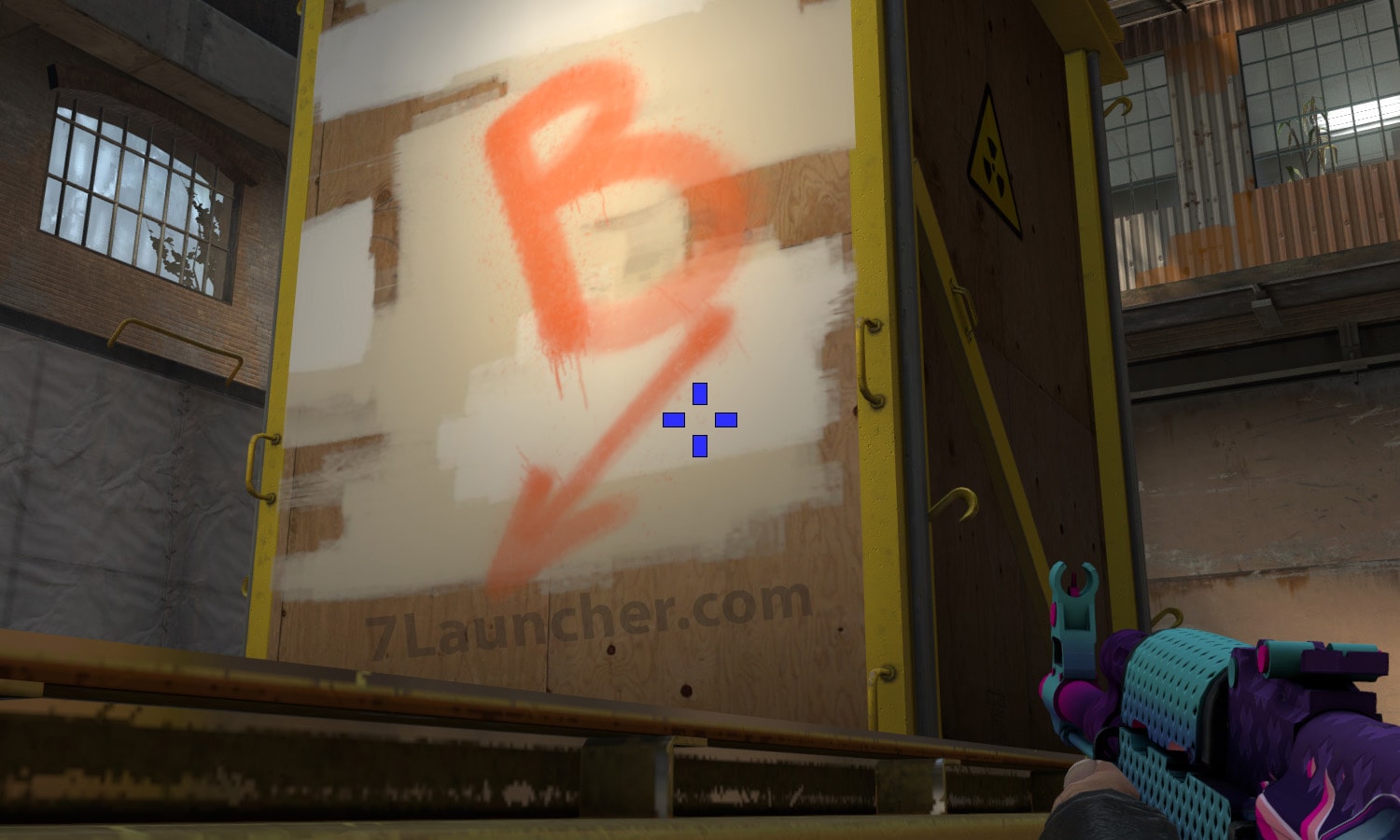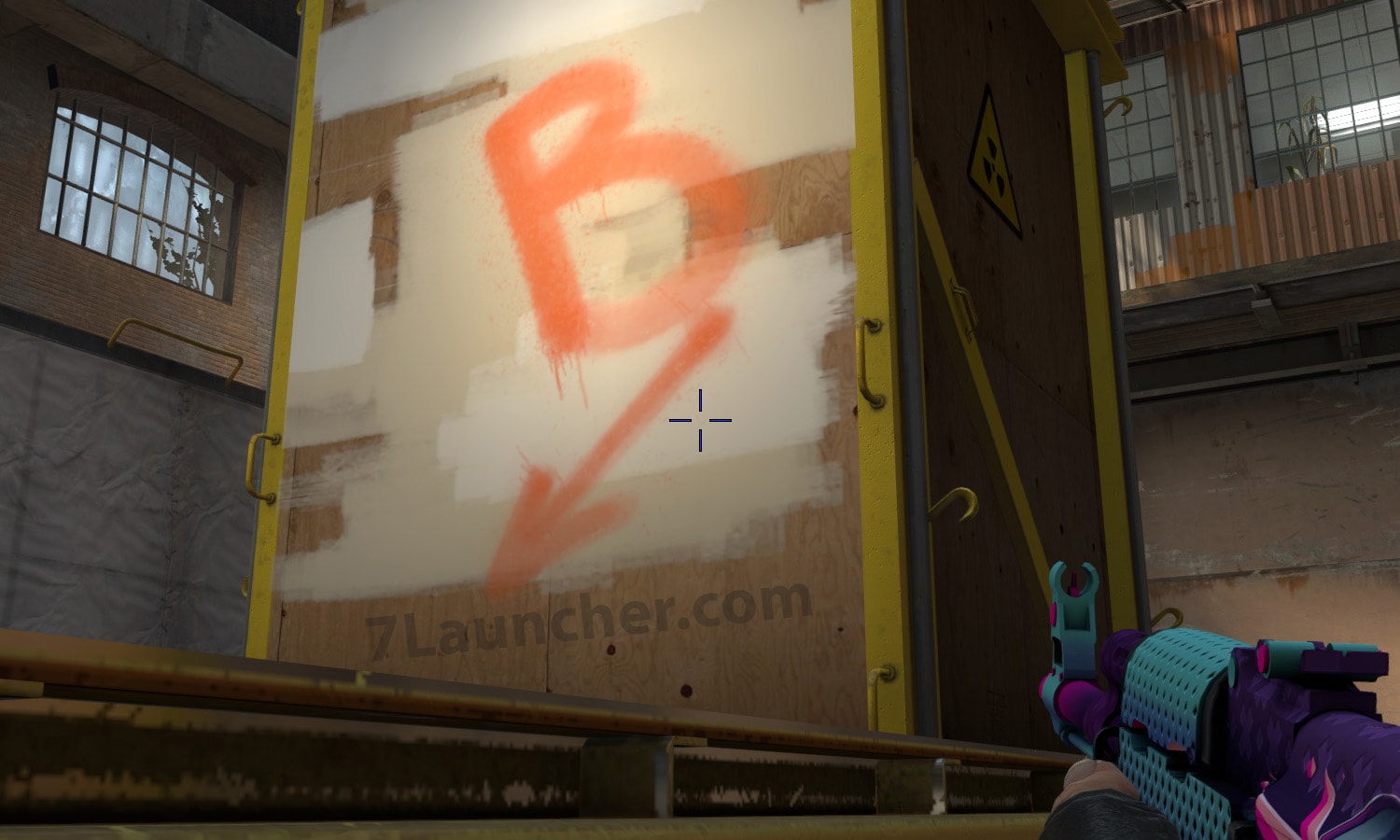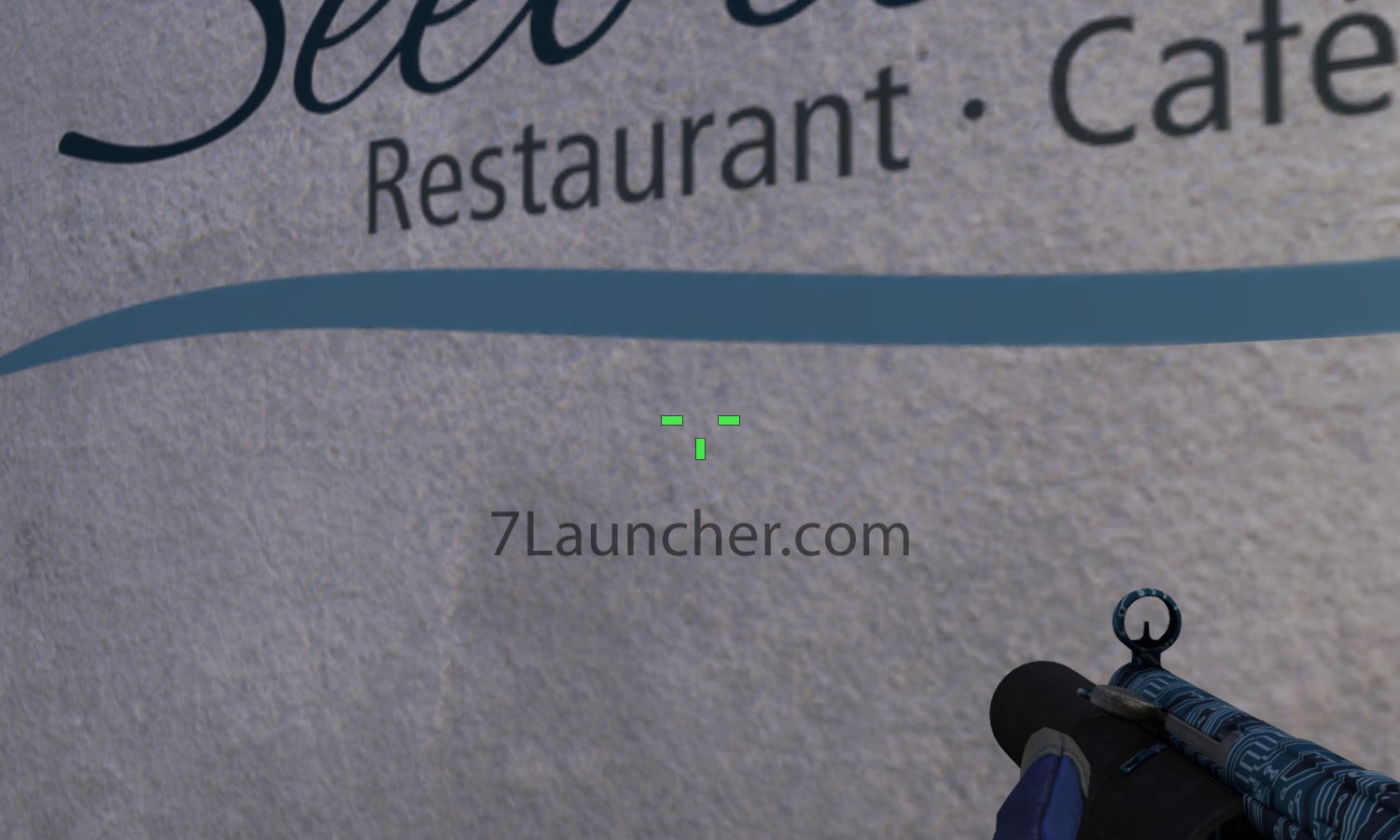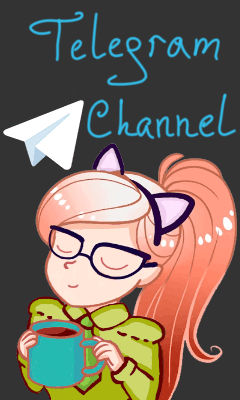Did you notice that sometimes it’s not easy to shoot the enemy, when the size of your crosshair is large, and the stray bullets fly inappropriately? Therefore, the developers have provided a personal selection of crosshairs. You can choose the color gamut, thickness, size and scalability. We figured that out and now we’re here to tell you how to adjust the crosshair, change its color and shape.
In the settings of the CS:GO the crosshair is given only 2 settings: the color and shape. However, on these 2 options, the adjustment of the crosshair does not end. In this material, you’ll find how to individually customize the scope to your taste by the commands in the console.
If you don’t want to go deep into this whole material, we have outlined the summary, using it you can find the necessary setting.
Visual style and color of the crosshair
A crosshair with point in CS: GO
Contouring (outline) of the crosshair
Degree of crosshair transparency
Crosshair size in CS: GO
Distance of crosshair lines
Crosshair contour thickness
Show / hide crosshair
Map for crosshair settings
Other Console Commands
Much of the material talks about setting up the crosshair with console commands, so notice that you need to press the ~ (tilde, it is under the Esc button by default), to open the console.
How to set crosshair style and color in CS:GO
Let’s start with talking about how to customize the style and color of the crosshair. The first and most common way is to select the necessary option in the settings:
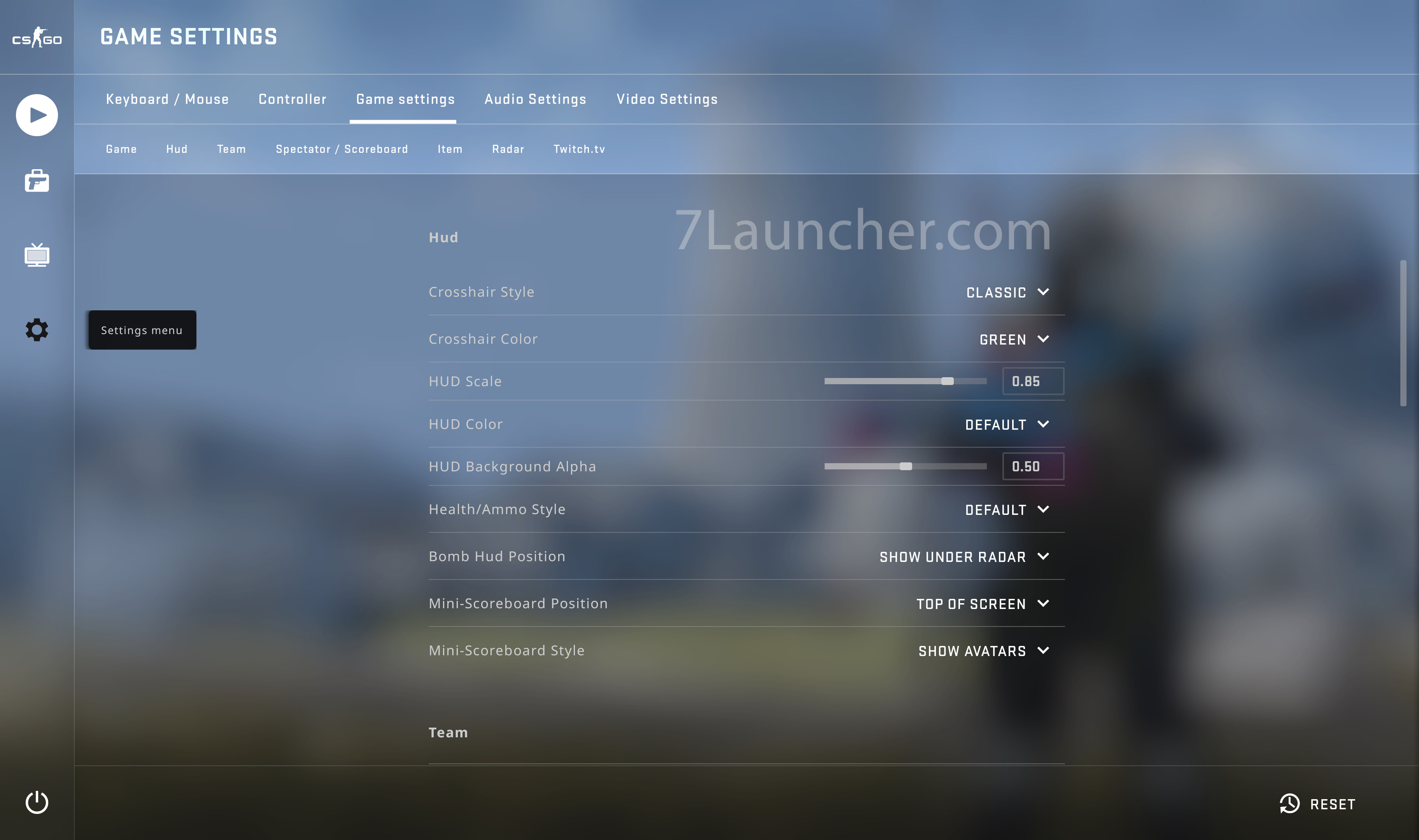
Here in the Crosshair Style and Crosshair Color we select the following values that we need.
The second way is the console commands. The cl_crosshairstyle sets the crosshair style in CS:GO
- cl_crosshairstyle 0 – standard (dynamic)
- cl_crosshairstyle 1 – standard (static)
- cl_crosshairstyle 2 – classical
- cl_crosshairstyle 3 – classical (dynamic)
- cl_crosshairstyle 4 – classical (static)
To adjust the color of the crosshair in CS:GO, use the command cl_crosshaircolor
- cl_crosshaircolor 0 – red
- cl_crosshaircolor 1 – green
- cl_crosshaircolor 2 – yellow
- cl_crosshaircolor 3 – blue
- cl_crosshaircolor 4 – light blue
- cl_crosshaircolor 5 – arbitrary color
It is similar to how to repaint a crosshair in black, white or any arbitrary color with the commands: cl_crosshaircolor_b, cl_crosshaircolor_g, cl_crosshaircolor_r, which can be found in a separate article about he color of the crosshair in CS:GO.
A crosshair with point in CS:GO
To insert a point in the middle of the crosshair, it is worth using the cl_crosshairdot command:
- cl_crosshairdot 0 – with no point
- cl_crosshairdot 1 – with point
Here are 2 screenshots for you to see CS:GO crosshair with a point and without one.
Contouring (outline) of the crosshair in CS:GO
To activate or remove the outline of the crosshair in CS: GO, use the command in the console: cl_crosshair_drawoutline
- cl_crosshair_drawoutline 1 – contouring on
- cl_crosshair_drawoutline 0 – contouring off
Down below you can see screenshots, showing what is the crosshair outline in CS:GO. On the right – a crosshair with contouring, on the left – without it.
To set the richness of the contouring (outline) of the crosshair, use a command cl_crosshair_outlinethickness: it can take values from zero to 3 (the larger value means the fatter outline):
- cl_crosshair_outlinethickness 0
- cl_crosshair_outlinethickness 2
Degree of crosshair transparency in CS:GO
To set the transparency of the crosshair, use the cl_crosshairalpha command. Parameters of this option can use values from zero to 255, the highest values make the scope more transparent. Some examples of using this option:
- cl_crosshairalpha 0 – full transparency of the crosshair (almost invisible)
- cl_crosshairalpha 125 – half translucent crosshair (transparency level is 50%)
- cl_crosshairalpha 255 – completely opaque crosshair
Here are 2 screenshots with semi-transparent crosshair ( cl_crosshairalpha 125 ) on the 1st and completely opaque ( cl_crosshairalpha 255 ) on 2nd.
There is also a command cl_crosshairusealpha, that can switch on or off which the mode of crosshair transparency. When the transparency mode is disabled, you can’t set the transparency of the crosshair using the cl_crosshairalpha option.
- cl_crosshairusealpha 1 – transparency mode on
- cl_crosshairusealpha 0 – transparency mode off
In other words, before activating the cl_crosshairalpha, you should make sure that cl_crosshairusealpha is equal to 1 (it is the same by default).
Crosshair size in CS: GO
The required size of the crosshair can be set by applying the cl_crosshairsize command. The largest value of the parameter increases the size of the crosshair.
Examples of using this option:
- cl_crosshairsize 10
- cl_crosshairsize 5
- cl_crosshairsize 0
You can see example screenshots with 10, 5 and 0 crosshair sizes.
Distance of crosshair lines
The commands cl_crosshairgap and cl_fixedcrosshairgap allow you to expand or shorten the distance between the lines of crosshair. This console command actually changes the size of the crosshair in CS:GO. As parameters forms, it can take positive and negative values:
- cl_crosshairgap 5 and cl_fixedcrosshairgap 5
- cl_crosshairgap 0 and cl_fixedcrosshairgap 0
- cl_crosshairgap -5 and cl_fixedcrosshairgap -5
Here are example screenshots:
Crosshair contour thickness
You can specify the thickness of the crosshair-contouring (outline) by console command cl_crosshairthickness: larger value – crosshair outline is thicker. Examples of options:
- cl_crosshairthickness 3
- cl_crosshairthickness 0
Example screenshots:
Show / Hide crosshair
A simple crosshair command displays or hides the crosshair. If the crosshair in CS:GO disappeared, just check the value of this option.
- crosshair 1 – show crosshair
- crosshair 0 – hide crosshair
Map for crosshair settings
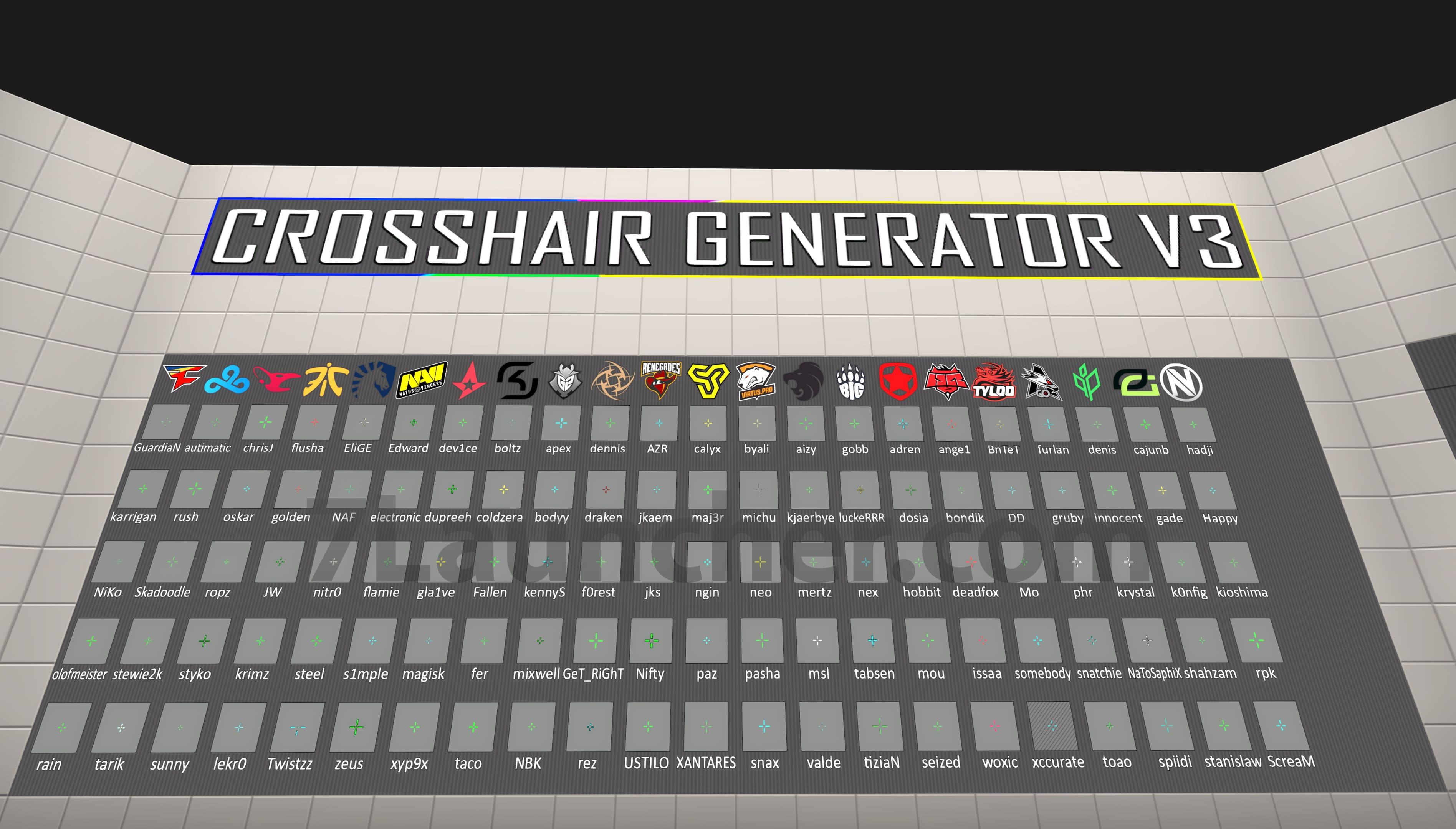
Download map: WorkShop | DropMe | Direct link
- Works only in single mode with bots
- Huge variety of Pro player crosshairs
- Crosshair is automatically saved and does not require additional commands
- There are slots for saving your crosshairs
- The map has a shooting range where you can practice on bots
Other Console Commands (options)
In conclusion, we will designate all other teams that you may not take into account for the reason that they are used infrequently.
Command that removes top part of crosshair:
- cl_crosshair_t 1 – removes
- cl_crosshair_t 0 – bring it back
An example of such a crosshair:
List of other commands that change the behavior of the crosshair in CS:GO :
- cl_crosshairgap_useweaponvalue – Determines the transformation of the crosshair when switching different weapons
- cl_crosshair_dynamic_maxdist_splitratio – Wideness of crosshair line divergence while running, jumping and sitting
- cl_crosshair_dynamic_splitalpha_innermod – Transparency of the inner cross lines while running, jumping and sitting
- cl_crosshair_dynamic_splitalpha_outermod – Transparency of the outer cross lines while running, jumping and sitting
We believe that this material and recommendations of how to use console commands (options) were helpful for you. And now you have enough knowledge about how to set your own unique style of crosshair in CS:GO simple and uncomplicated.